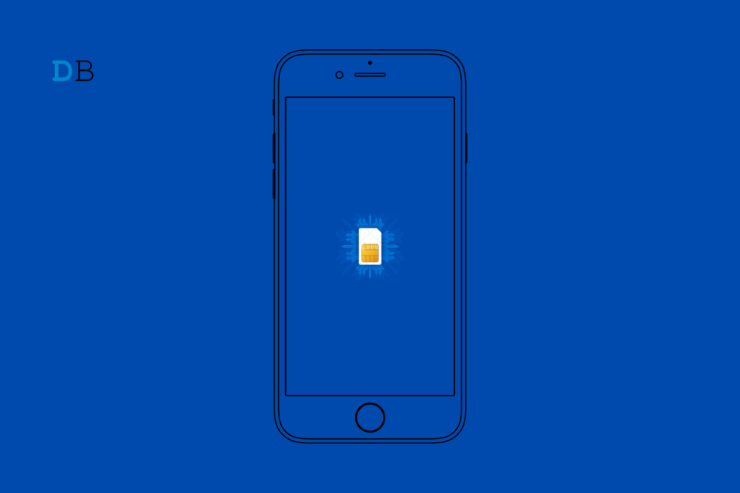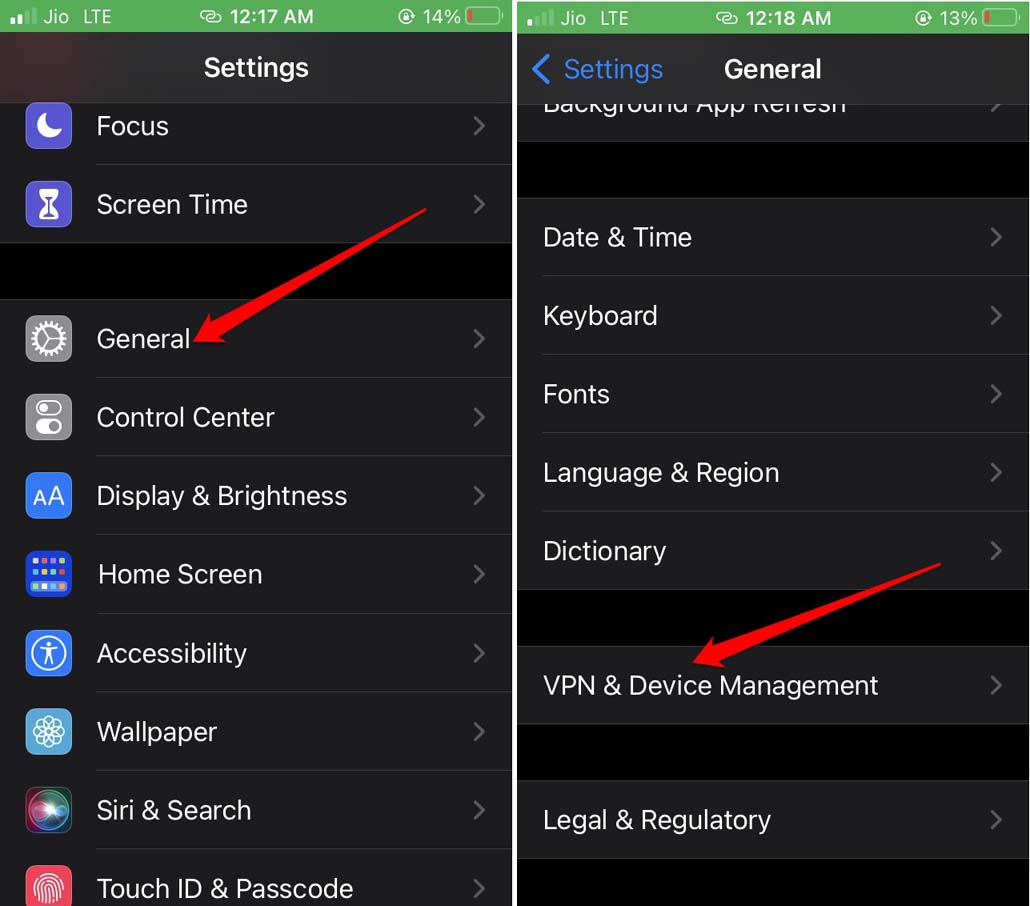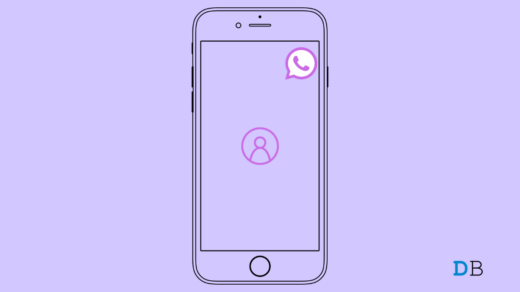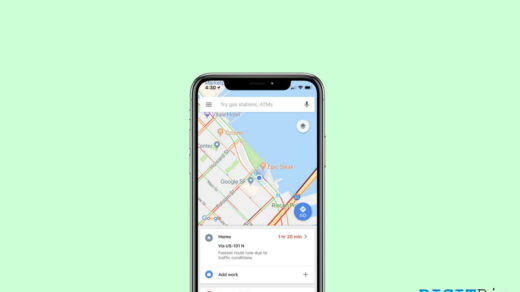If you are running the iOS beta version, then it may be a bug that causes you to see this error message. Otherwise, if you have not set the SIM card in its tray correctly, then the SIM won’t work, and you end up getting the SIM not supported error. It may be some issue with the tele-carrier whose SIM you are using. Technical issues with the iOS network settings may cause the SIM not supported error on iPhone.
Top Ways to Fix SIM Not Supported Error on iPhone
Let us begin the troubleshooting to fix SIM Card Not Supporting Issue on iPhone
1. Insert the SIM card Properly
When the SIM card is not placed properly into the space in the SIM tray, it cannot establish the network with the carrier. To fix that, take out the SIM tray off the iPhone. Remove the SIM card and correctly put it back on the SIM tray. If possible, clean the SIM card with a soft clean cloth before inserting it back. This troubleshooting is for those iPhone models that support physical SIM. Also, restart the iPhone.
2. Force Restart the iPhone
If only restarting the iPhone did not yield any result in fixing the SIM not supported error, then try to force restart the device. Here is how to force restart the various models of iPhone. iPhone 6 Series iPhone 7 Series iPhone 8 Series/iPhone SE 2nd-3rd Gen/iPhone X/11/12/13/14
3. Update the iOS
To get rid of bugs in the current version of iOS installed on your device, upgrade the iOS to a newer version.
4. Remove the iOS Beta Profile
If you think being on the beta build of iOS is causing you to encounter the SIM not supported error, then switch back to the stable iOS. All you have to do is delete the beta profile from the iOS settings. Here are the steps for that. When the next stable public build of iOS is available, you should get a notification of the same. Install it, and henceforth, you will receive a download prompt for the stable beta build of iOS only.
5. Reset the Network Settings
You can reset the network settings of iOS to eliminate any issues or glitches with it. Set your device up when it restarts, and hopefully, you should not encounter the SIM not supported warning.
6. Seek Help from the Customer Support of Telecom Network
Go for this troubleshooting if, even after reinserting the physical SIM in your iPhone, you are continuing to see the SIM not supported error. Also, in case, you are using the latest iPhone model with eSIM only model, then make sure that you have properly registered the eSIM. You need to ensure that your tele-carrier supports eSIM. If you are buying a new SIM card, then apply to the carrier provider for the virtual SIM instead of the physical SIM.
7. Contact the Apple Support
When none of the above tips and tricks work, you can get in touch with Apple Support. Otherwise, grab your iPhone and walk into the nearest Apple Store. Talk to the technicians regarding the unsupported SIM card issue, and I’m sure they will offer some knowledge or maybe fix it.
Conclusion
While you can use your iPhone without a SIM card(physical or eSIM), having a SIM card will allow you to enjoy features like mobile data, a custom telecom plan, and other additional benefits. If you purchased a new SIM and you are encountering the SIM not supported error on the iPhone, you need to solve that right away. You cannot let your money spent on SIM or telecom data plans go to waste. If you’ve any thoughts on How to Fix SIM Card Not Supported Error on iPhone?, then feel free to drop in below comment box. Also, please subscribe to our DigitBin YouTube channel for videos tutorials. Cheers!
How to Fix WhatsApp Profile Picture Not Showing on iPhone? How to Fix Google Maps Showing Wrong GPS on iPhone? Top Free Battle Royal games for iPhone
Comment * Name * Email *