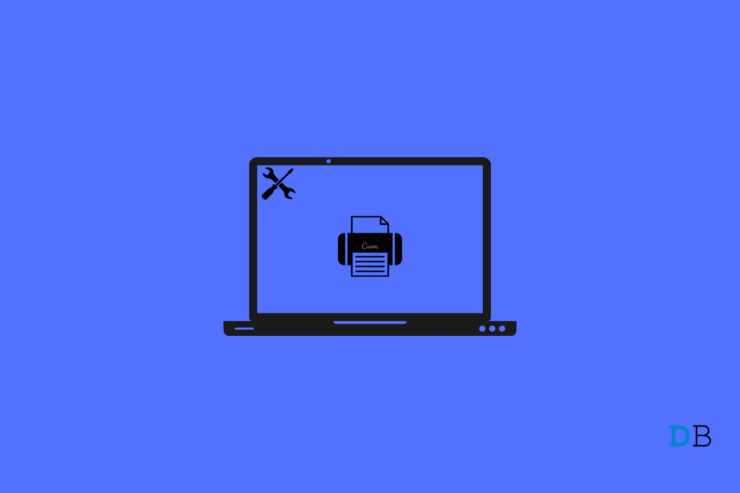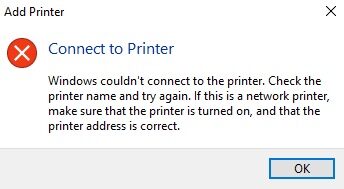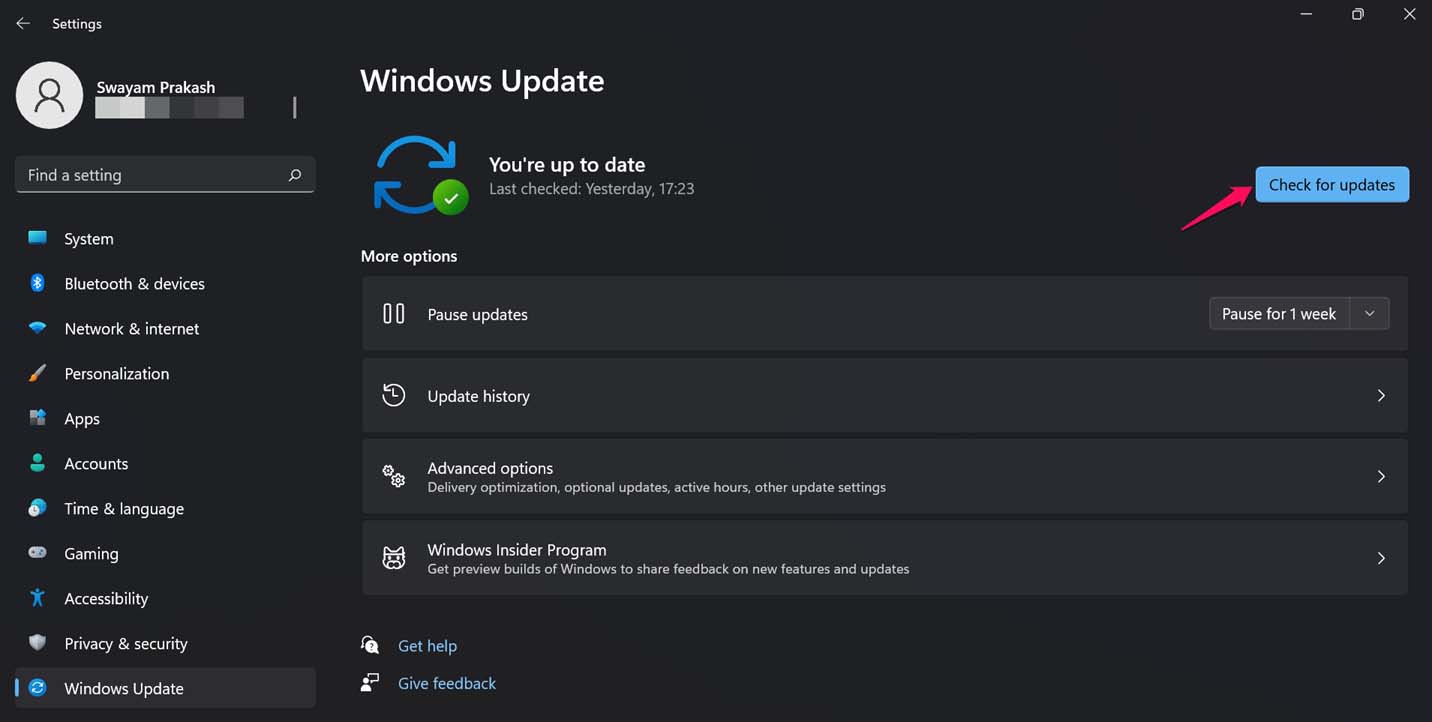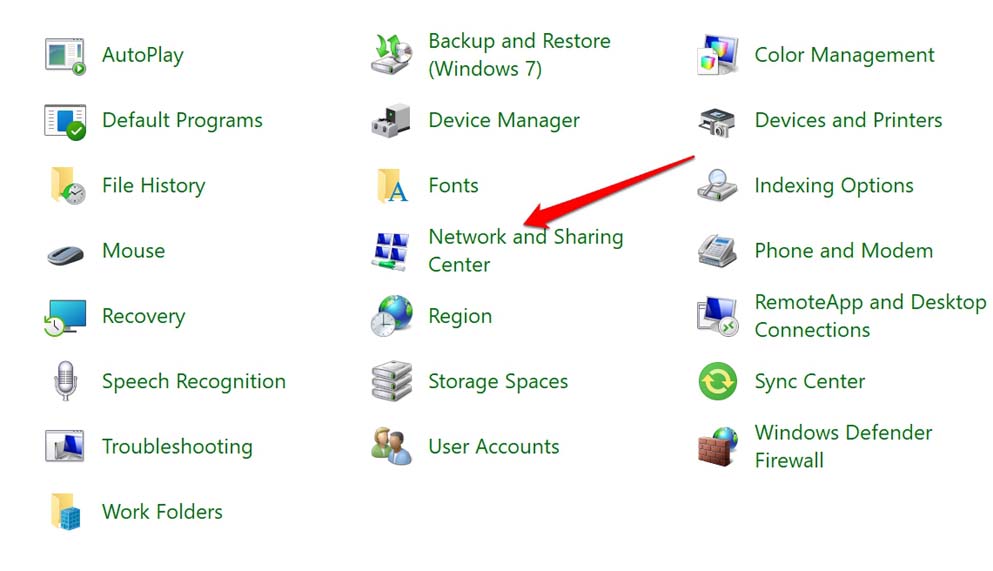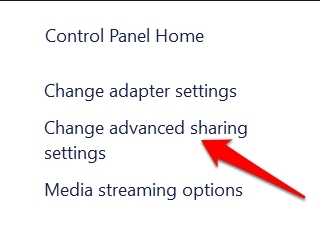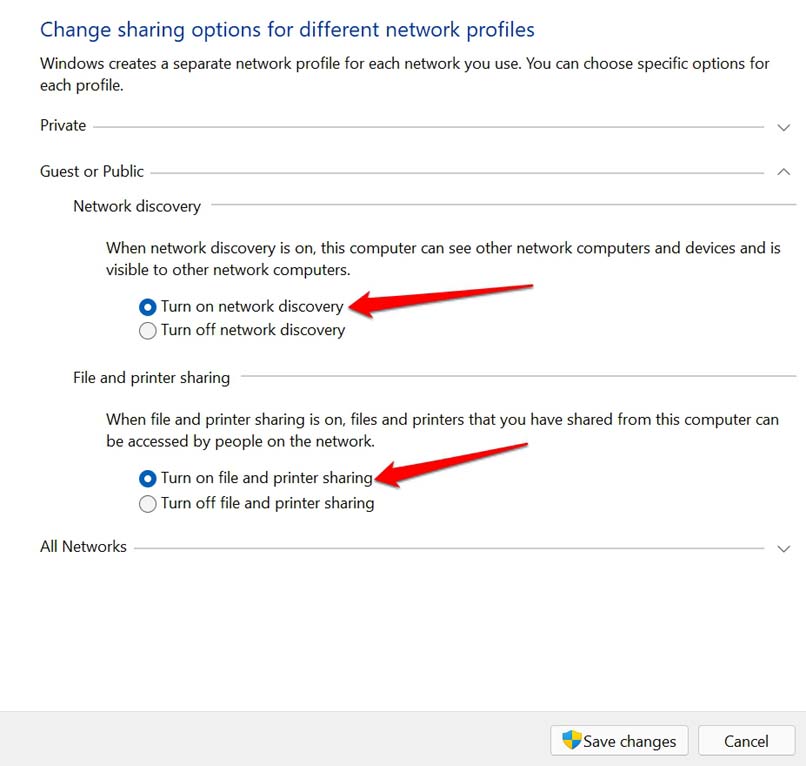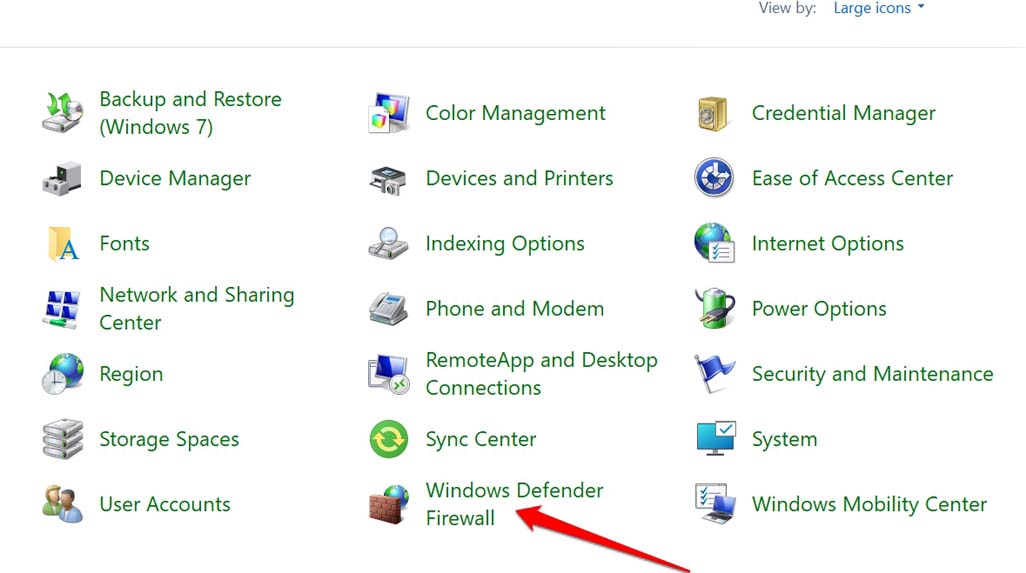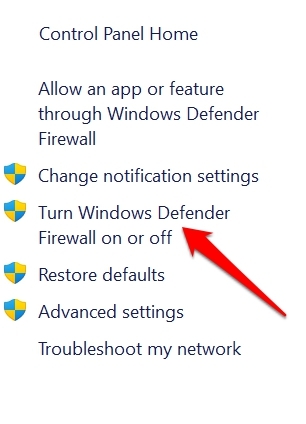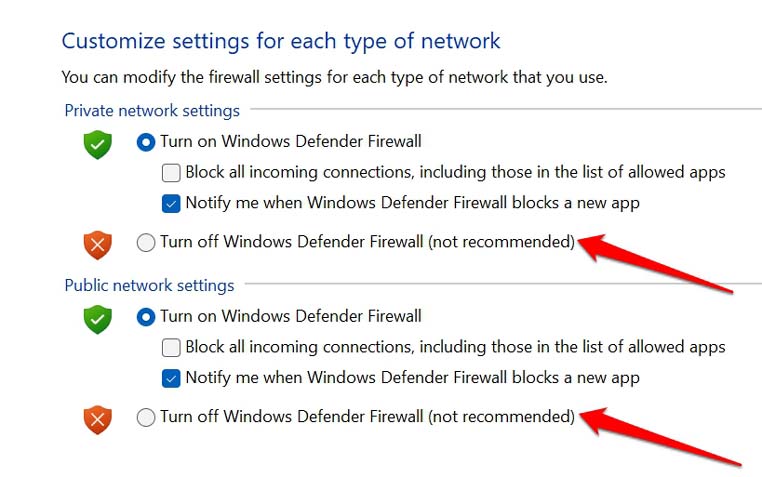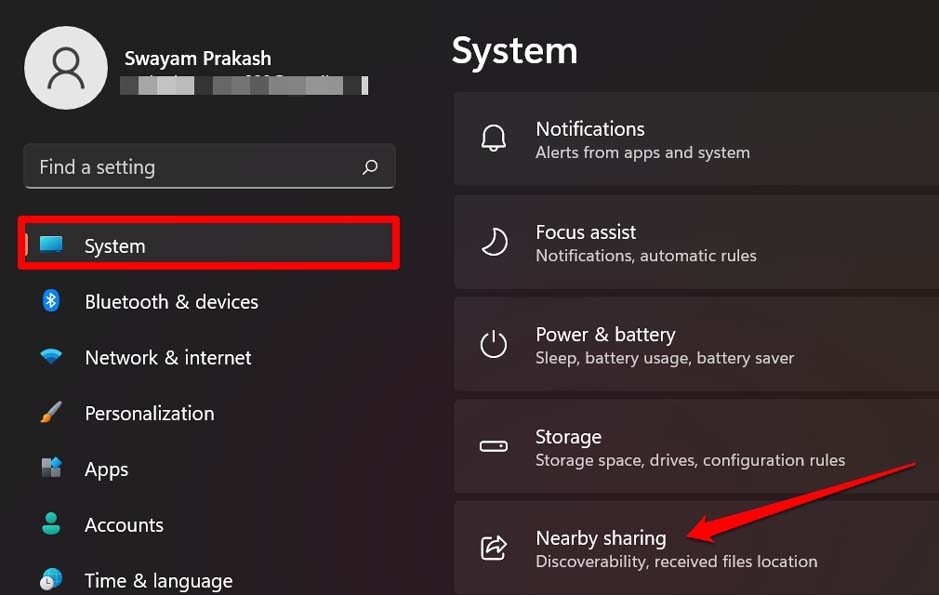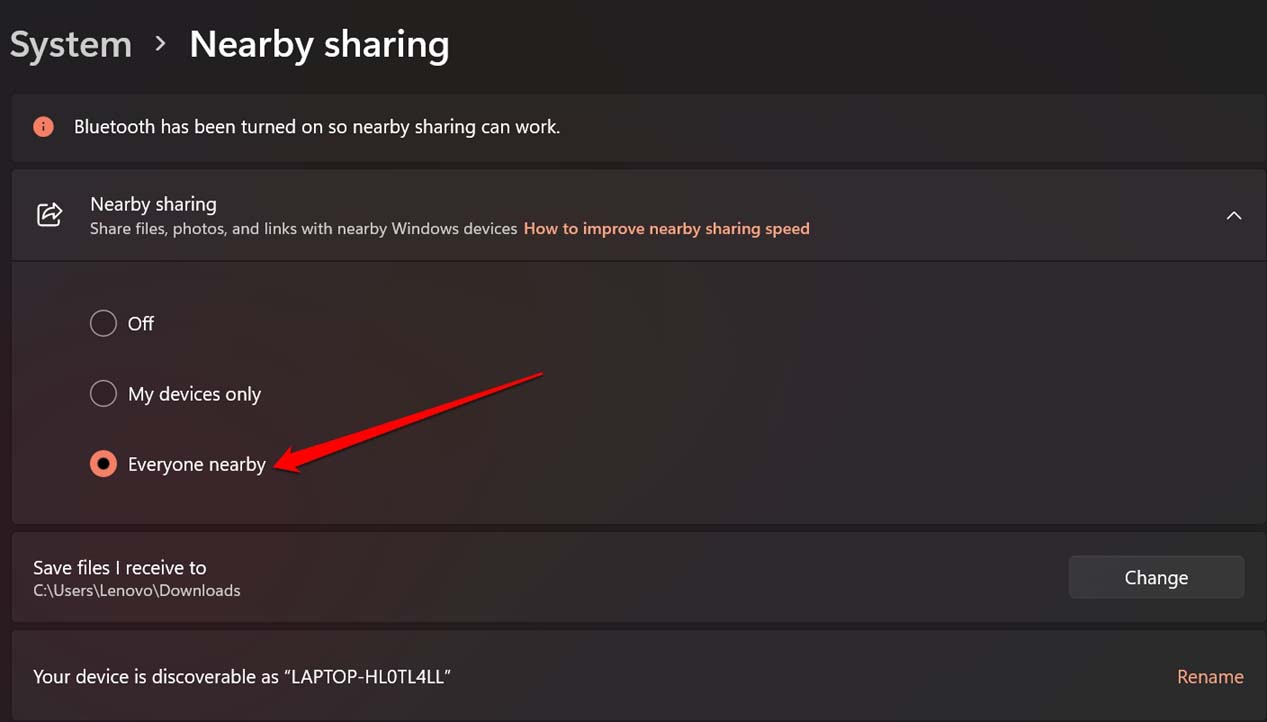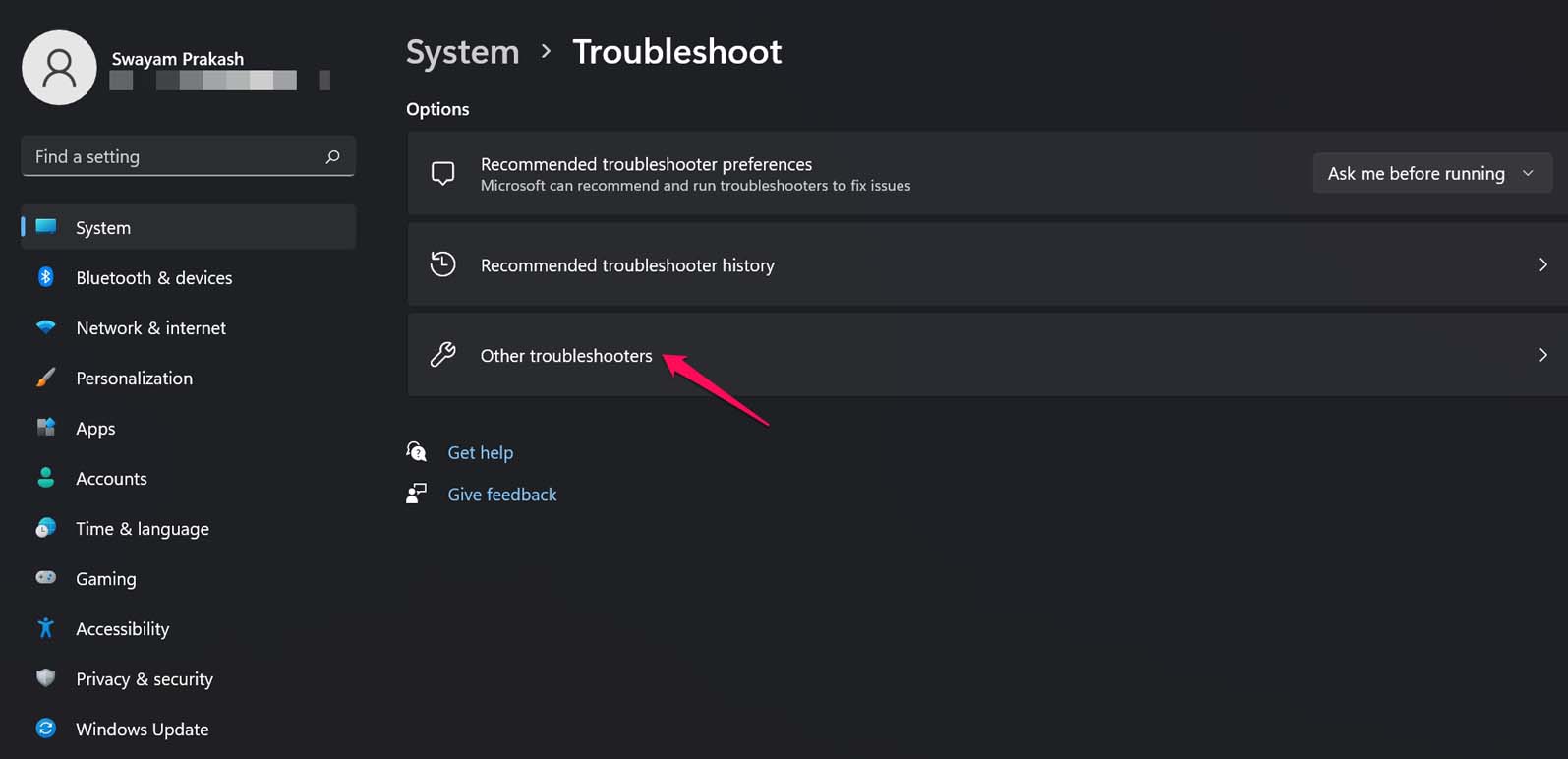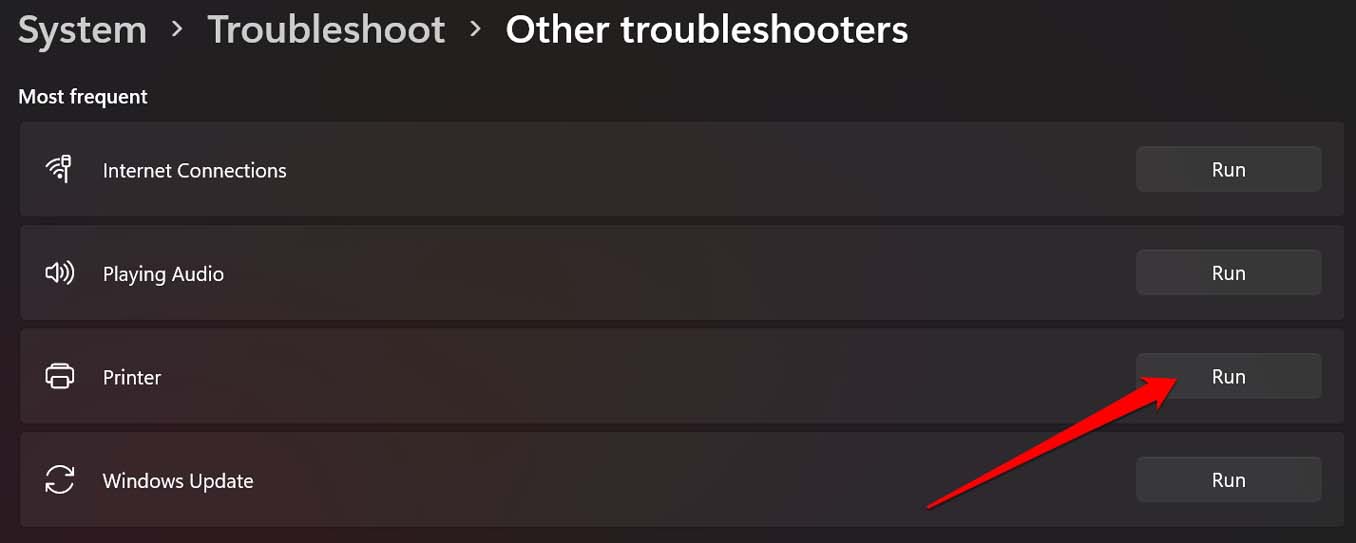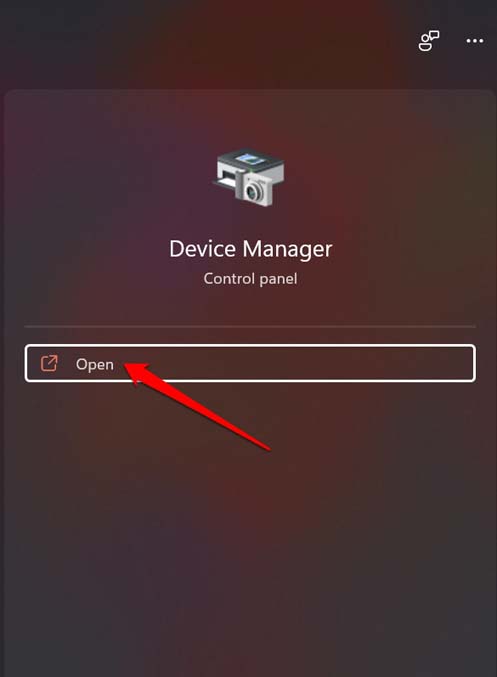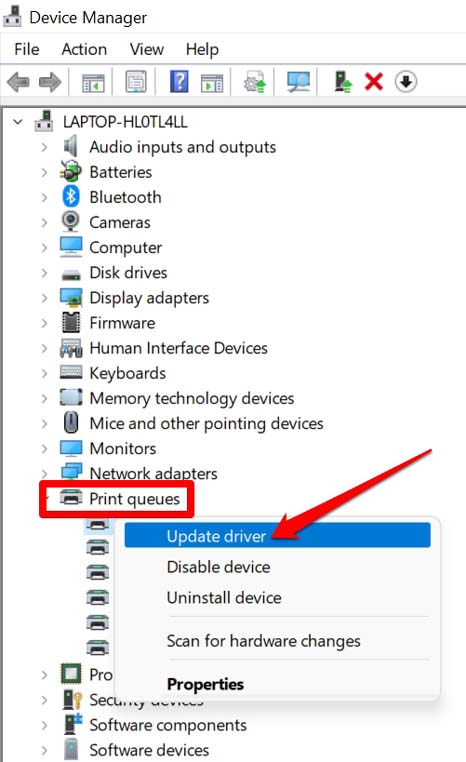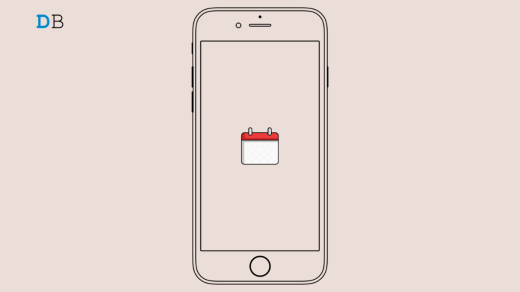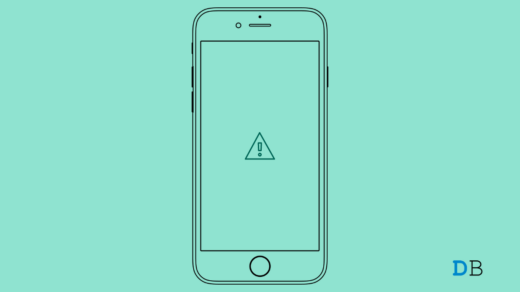Printer Sharing enables any computer in a network to print files easily. You do not have to separately connect the printer to each PC in the network to perform printing for respective computers. Now, let us find out why Printer sharing is not working in Windows 11. If the printer is quite new, then you need to check if the connection to the primary PC has been done correctly. The issue may happen if the printer is not correctly configured. Also, if Printer Sharing is not enabled then the feature is not going to work. Again, if the drivers associated with the printer have not been updated or are not installed properly, then the printing will not take place for any computer. Some users have reported that they have often noticed the Windows Firewall blocks the actions commanded to the printer. Let’s get to the troubleshooting and resolve Printer Sharing Not Working or Cloudn’t Connect to Printer in Windows 11.
1. Update the Windows OS
While it may seem unrelated in some cases if you have not updated the Windows OS on your PC, then chances are high that the current version may have some bug issues. This usually results in technical glitches and incompatibility with certain other programs. So, you have to update the Windows OS.
2. Enable Printer Sharing on Windows 11
You must enable the Printer Sharing feature on the PC to be able to share the printer with other devices in the same network. Here are the steps to enable it. Note that, to carry out the above steps you need to have administrator access when we are talking about a network of computers.
3. Check that the Printer Has No Hardware Issues
If it’s a new printer that you have connected to and it is not working, then immediately get in touch with the tech support team of the brand from which you have bought the printer. Secondly, if your printer has been there for a while, then thoroughly check if the connections are properly set or not. Also, ensure that the power supply to the printer is proper and whether the printer has sufficient papers ready for printing. The PC from which you wish to print, ensure that it is part of that network. Otherwise, change your LAN settings and connect that computer to the network and you should be able to print now via Printer Sharing.
4. Disable the Windows Firewall
Maybe the Firewall is blocking the printer for some reason. So, you may turn off the firewall temporarily. Here are the easy steps to do it.
5. Enable Nearby Sharing on your Computer
Having the Nearby Sharing feature enabled will help the PC to recognize other computers and printers in the network. To enable it,
6. Use Windows Troubleshooter Tool to Fix Printer Sharing Feature
There is a dedicated tool in the Windows OS that you can use to find possible problems in the printer settings and fix the same. The process is autonomous and all you have to do is follow the steps mentioned below to enable it. This tool will look for issues with the printer on the network and fix Printer Sharing Not Working on Windows 11
7. Update the Printer Driver
Try to update the driver of the printer for it may not have been updated for some time. That may lead to an error in the Printer Sharing feature. Besides, if the driver was not installed properly when the printer was connected initially to the PC, then also updating the driver manually will help fix the issue with printer sharing. So, that’s all the troubleshooting tips you have to follow to fix the issue of Printer sharing not working on your Windows 11 PC. If you’ve any thoughts on How to Fix Printer Sharing Not Working in Windows 11?, then feel free to drop in below comment box. Also, please subscribe to our DigitBin YouTube channel for videos tutorials. Cheers!
How to Fix iPhone Calendar Search Not Working? How to Fix ‘An Error Occurred while Loading a Higher Quality Version of This’ on iPhone? 7 Best Shooting Games for Windows 11
Comment * Name * Email *