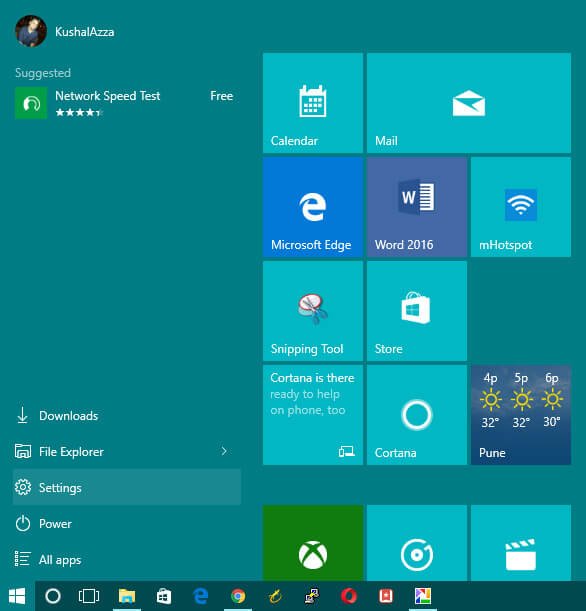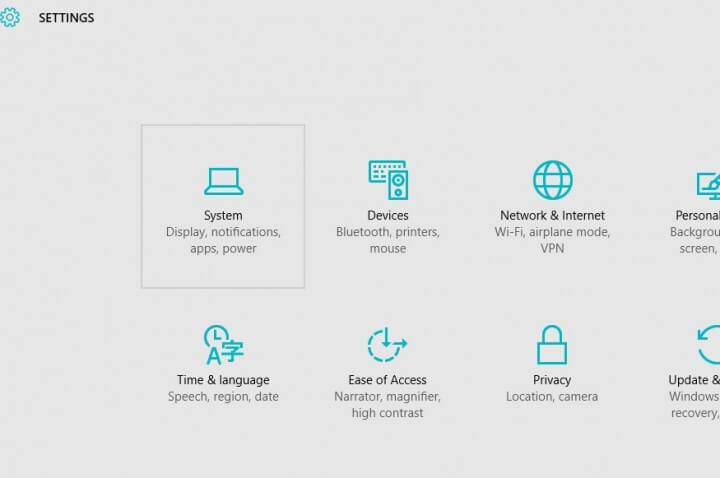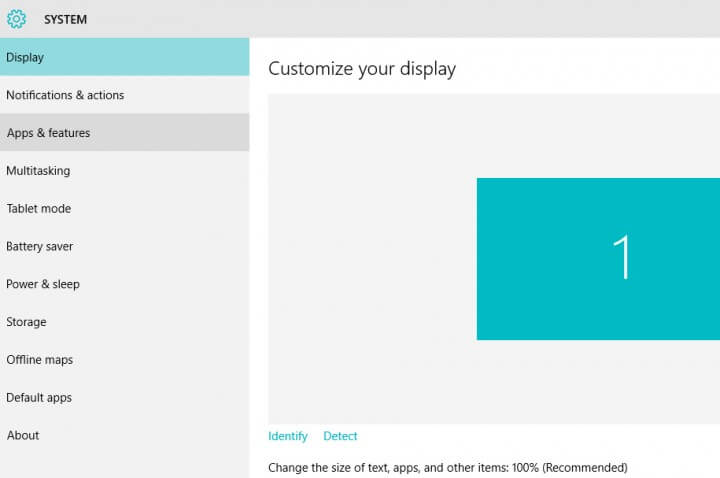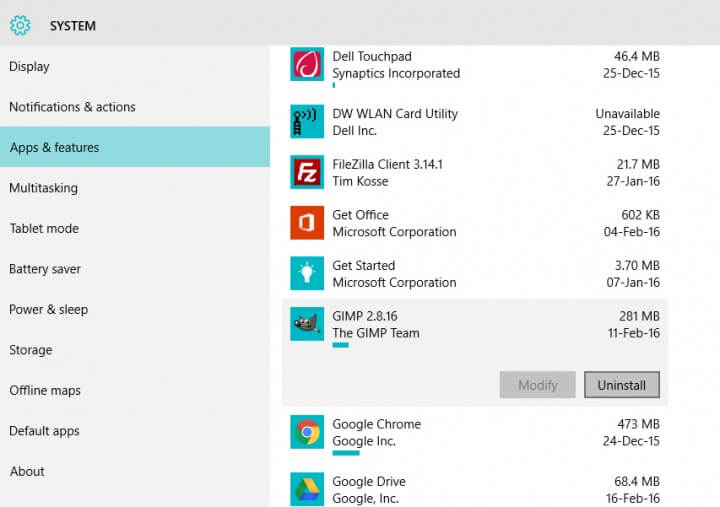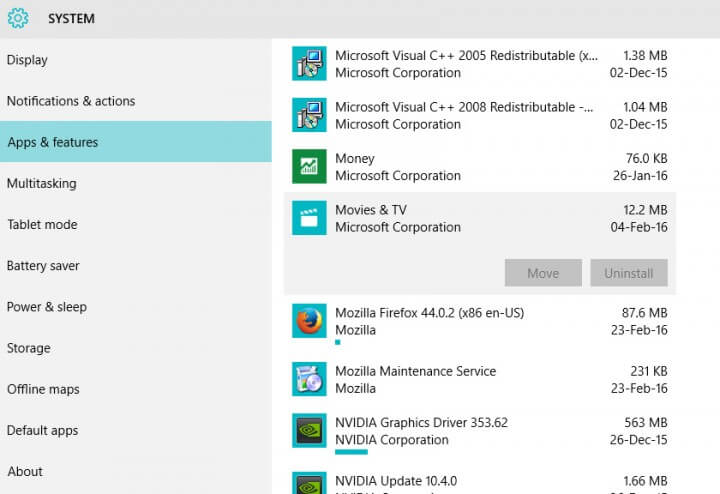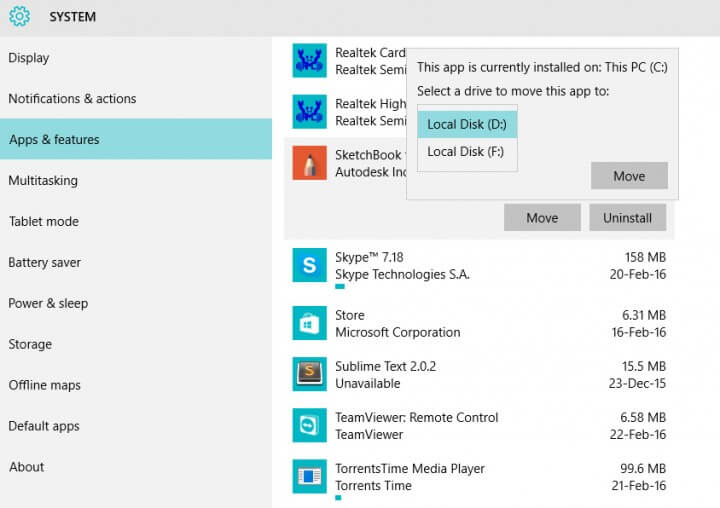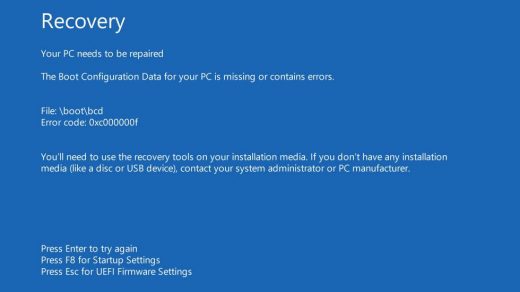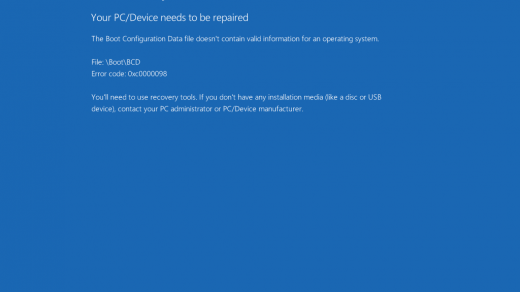Recently, I thought of trying 10 OS and upgraded my 7 OS to Windows 10, after more than a month of use, I can confidently say that Windows 10 is better than 7. Faster, smoother, more features, rich UI, dedicated Windows App and Games store. However, I was finding it difficult to locate the different options Windows 7 OS was providing, like Uninstall Software using control panel, Network Sharing Center and few other. In this article, I’ll be concentrating on how to move or uninstall Windows 10 software apps in the computer or laptop. Let’s start with the demo:
Click on Start window or press the Start button on the keyboard.Click on the Settings tab.After navigating to the Settings screen, click on System.Windows 10 SettingsOn System settings, click Apps & Features tab in the left sidebar.Windows10 Display SettingsApps & Features window will load all the App and Software available on your system.Select the App or Software that needs to be uninstalled.Windows10 – Apps & FeaturesClick on Uninstall button to proceed.
There are three different types of App or Software that will be available in Apps & Features, Uninstall button will be available only for Windows Store apps and Externally installed apps but not on in-built apps. You have the option to Move Windows 10 Apps store apps into different drive even after installation, just like a mobile device that provide us option to move apps from internal memory to external SD card storage. Conclusion: I hope now you’re able to move or uninstall Windows 10 Apps or software from your device. Do let me know if you facing any issue, happy to help. Cheers! If you’ve any thoughts on Move or Uninstall Windows 10 Apps Software from computer, then feel free to drop in below comment box. Also, please subscribe to our DigitBin YouTube channel for videos tutorials. Cheers!
5 Ways to Fix Windows Error Code 0xc000000f Top Best Procreate Alternatives for Windows How to Fix Boot Error 0xc0000098 in Windows 10?
Comment * Name * Email *