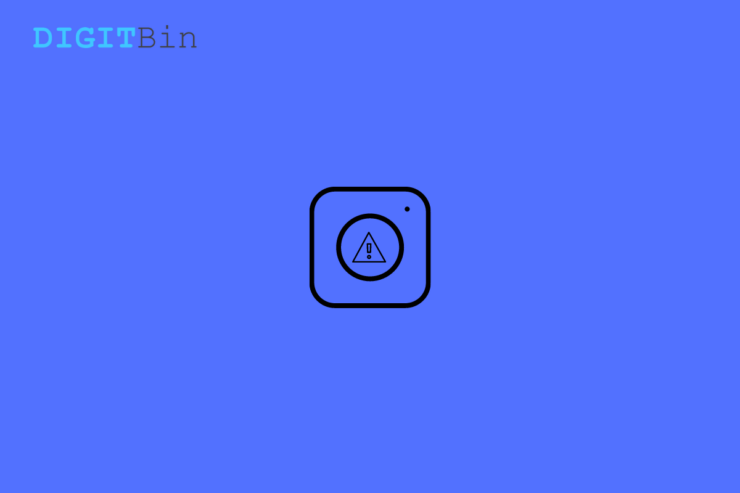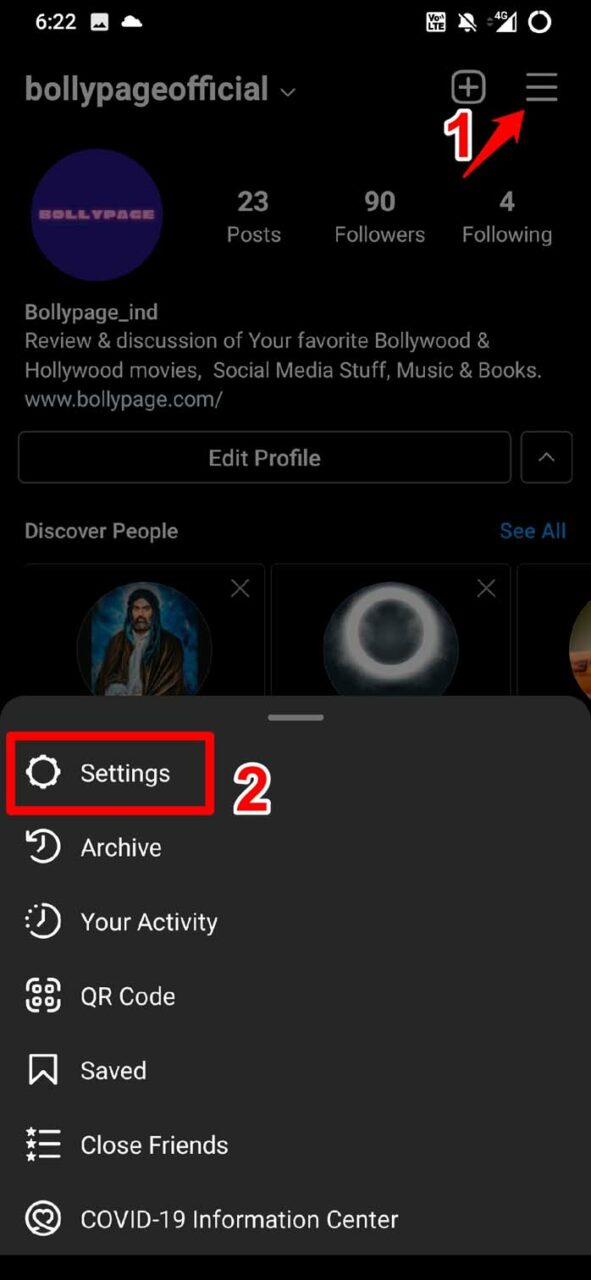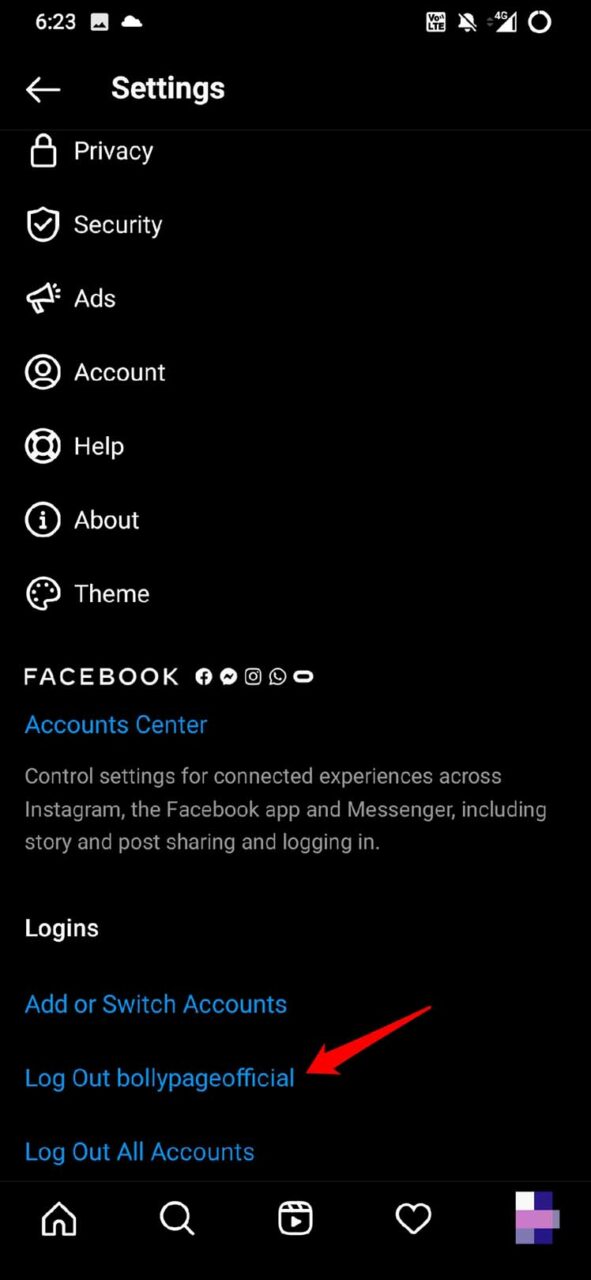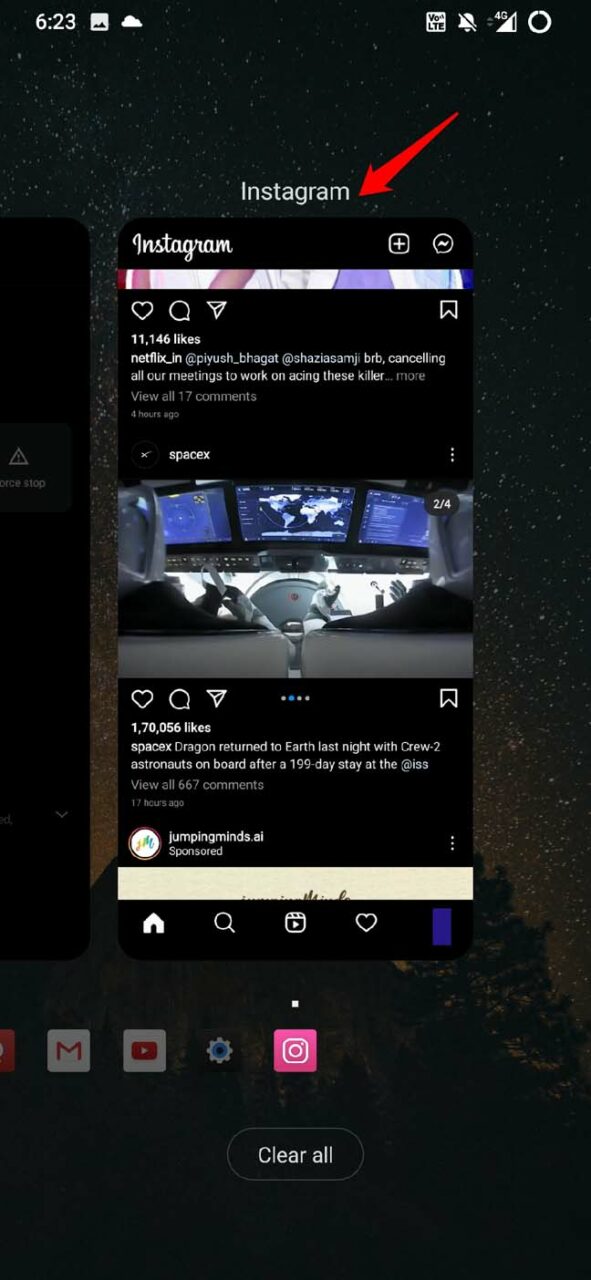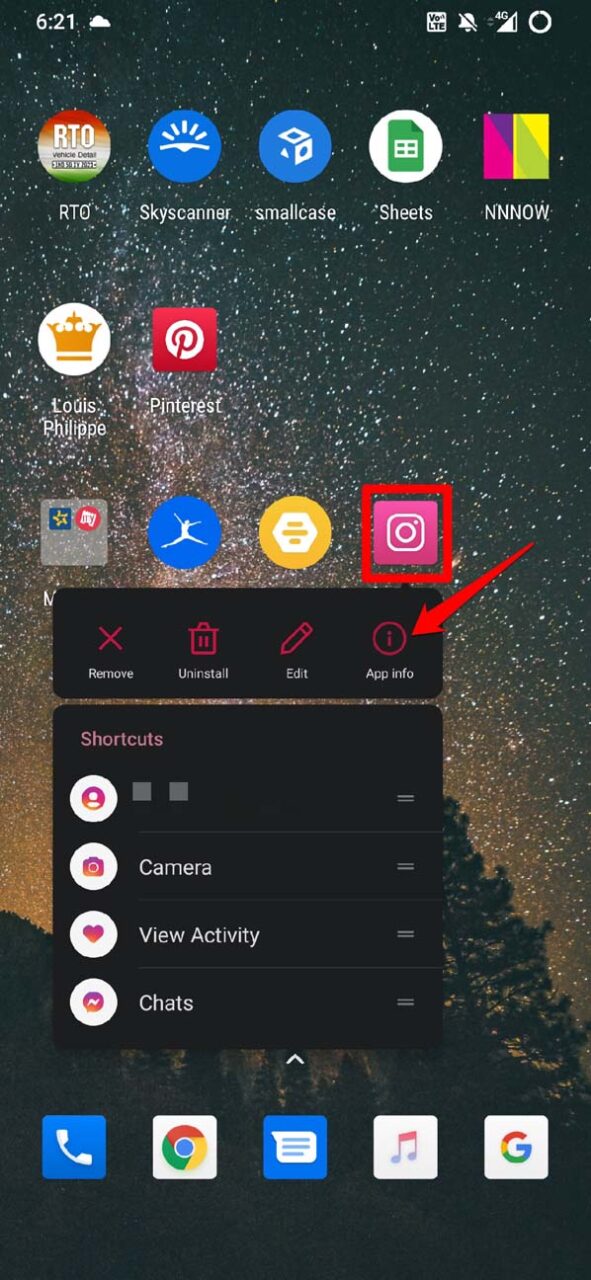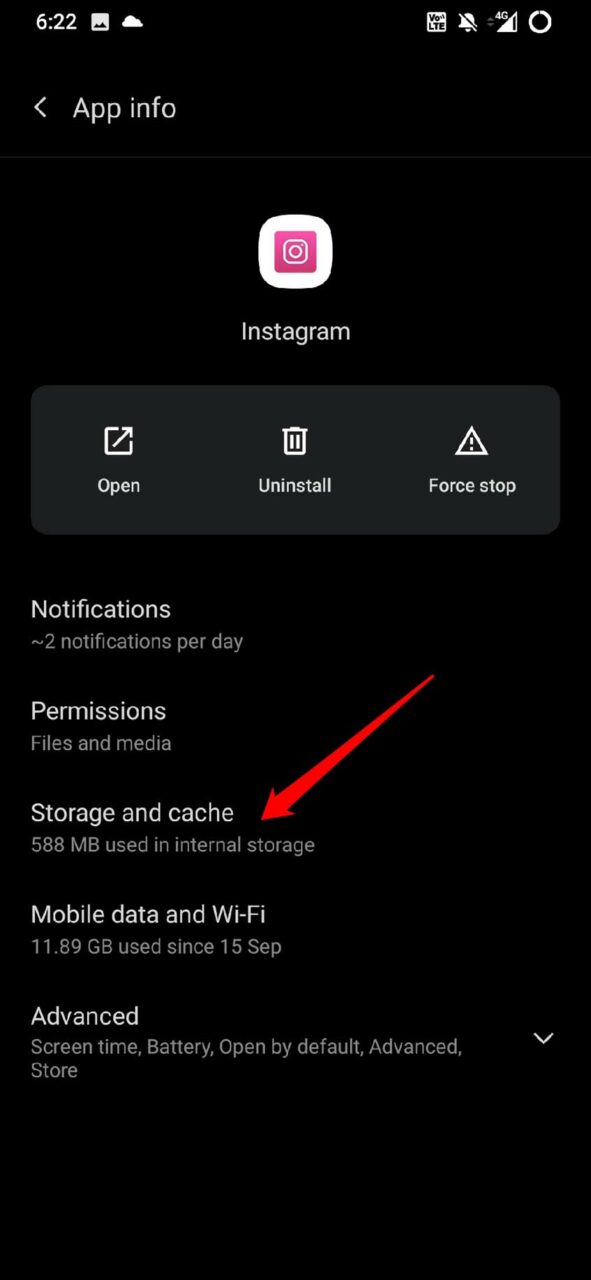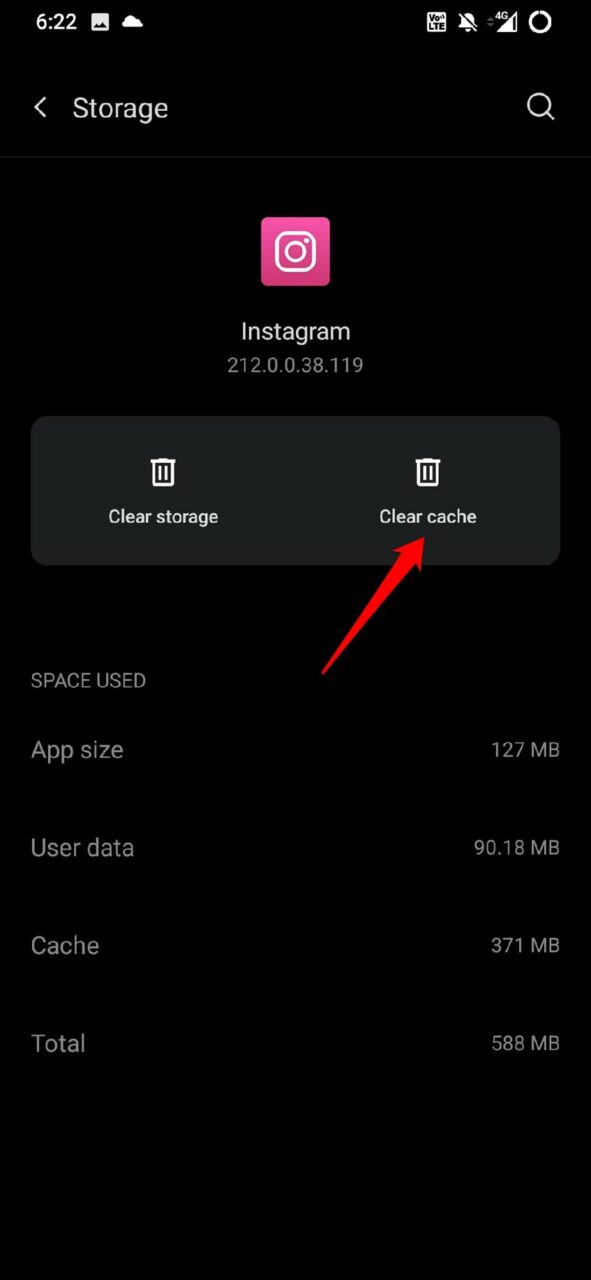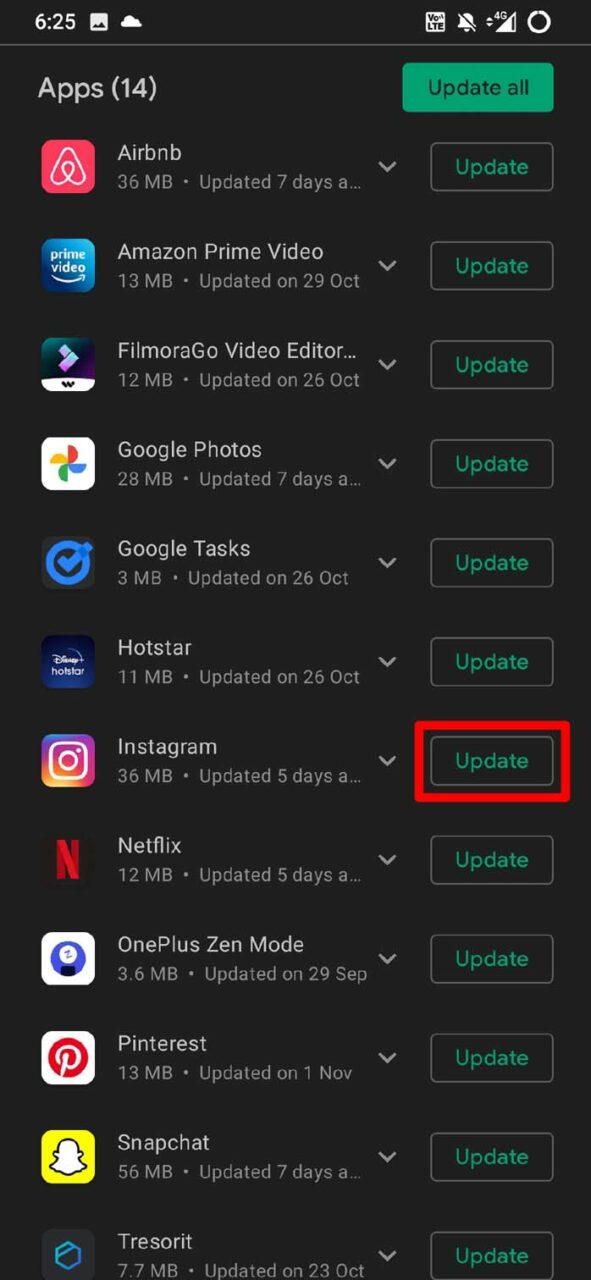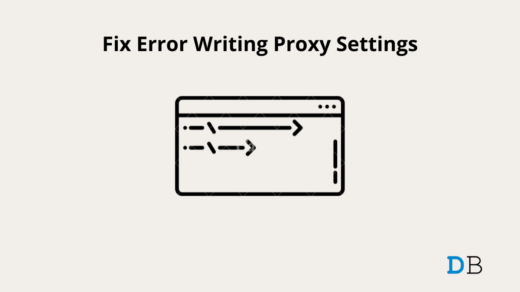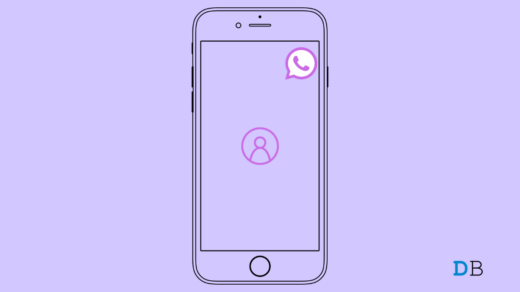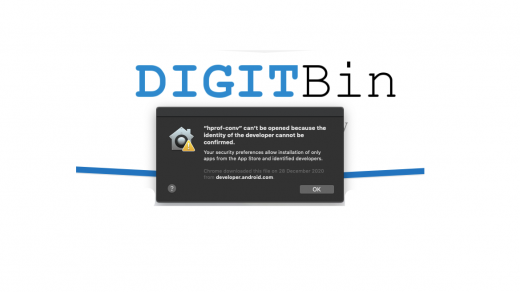Instagram is one of the busiest social media apps in today’s date. Several people run their online businesses and promote the same using Instagram. Besides, several other Instagram users predominantly use this social network to share the daily updates of their lives. So, having an Instagram account and yet getting the try again later error can delay the work of the individuals and businesses that depend upon Instagram. Hence, the snag needs to be fixed quickly. When the error shows up on Instagram, it does not allow you to post a comment, post a story, send a direct message, or publish your images. This can happen due to various reasons that I have explained briefly in the next section.
Reasons for Instagram Try Again Later Error
Here are the primary reasons why you are seeing this error on your Instagram profile.
Too much activity on Instagram constantly, such as posting a lot of content or following other users in a short period, and sending spam messages.The Instagram app cache is filled with too many temporary files.You are hosting spam links on your profile to suspicious or harmful websites, and your profile got mass reported.The Instagram app may require an update to the latest build, and the current build may have a bug.The internet connection may be very slow, disallowing you to post any content, comment, or like other users’ photos.You have integrated some third-party apps with your Instagram profile that are interfering with Instagram.
Best Ways to Fix Instagram Try Again Later Error
Here are the Best Methods to Fix Try Again Later Error Message Instagram App iPhone and Android
Log Out of Instagram and Log in Again
You can simply try to log out of your Instagram and log in back again. Then try to post new content or do other activities. Doing this often solves a lot of such errors.
Close and Re-launch Instagram
You can close the app from the recent apps section. Both Android and iOS have this provision.
Check the Internet Connection
Often your internet connection may be too slow, leading you to see the try again later error message on Instagram. So, switch to a different network or fix the existing network by resetting it manually.
Do Not Post A Lot of Content At a Time
Instagram has this provision to upload multiple photos. However, if you constantly upload high-resolution photos, you may see the try again later message and won’t be able to upload the photos in one go. Instead, upload the photos in batch. The same goes for Instagram stories as well. When you are uploading multiple stories, you should do it one after the other. Uploading it at a time will not allow you to do so, and you end up seeing the error message.
Clear App Cache of Instagram (forAndroid)
On the Android version of Instagram, you can clear the app’s cache to get rid of junk temporary files that are consuming the resources of the device. This should essentially fix the Instagram try again later error.
Remove all Links from Your Profile
Normally, many users who promote their business products or services use links or shortened links that their followers can click and redirect to the product or service. This process is all good until you continuously spam a lot of Instagram users. Also, if multiple people report your profile for spamming, Instagram will monitor your activity, and hence you get to see the Try Again Later error message. Even if they do not report, Instagram algorithms may consider this persistent link sharing as spamming, and you end up seeing the try again later on your display. To fix this, do not host short links on your Bio, Instagram story, and do not even direct message such links. Wait for 72 hours, and then check when you use Instagram whether you are facing the error issue. Later, when you share links, make sure not to spam them now and then.
Remove Third-Party Apps that You May have Integrated with Instagram
Often, users link their Instagram profile with untrusted apps and services to obtain more likes, comments, or highlighting in the Instagram community. Such apps may interfere with the working of Instagram, and the social media app may experience a crash or errors such as Try Again later message. Always try to claim traffic for your Instagram content genuinely instead of linking your profile to suspicious apps.
Update Instagram App
If the Instagram app has some bug in its current build, then also you may come across the try again later error message. So, try updating the app to a recent build. After the update, launch Instagram and check if you can do all the activities on the app smoothly or you are still facing the error message disallowing you to post pictures or comments. So, these are some of the troubleshooting methods that you can implement to fix the Try Again Later error message on Instagram. If you’ve any thoughts on Getting ‘Try again Later’ Error on Instagram: How to Fix, then feel free to drop in below comment box. Also, please subscribe to our DigitBin YouTube channel for videos tutorials. Cheers!
[Fixed] Writing Proxy Settings: Access Denied Error on Windows 11 How to Fix WhatsApp Profile Picture Not Showing on iPhone? Fix Mac ‘File Can’t be Opened Because the Identity of the Developer Cannot be Confirmed’
Comment * Name * Email *